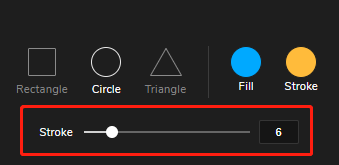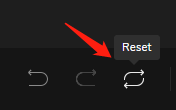Click "Shape" in the toolbar.
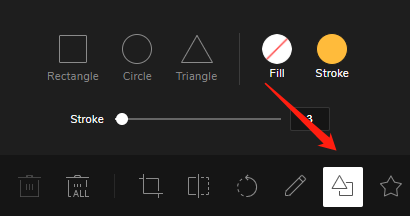
Add a rectangle to the image, and you can stretch the rectangle to change the size.
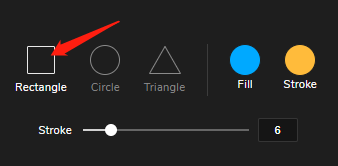
Add a circle to the image, and you can stretch the circle to change the size.
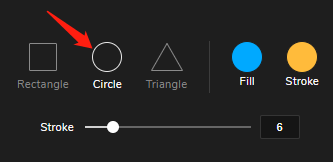
Add a triangle to the image, and you can stretch the triangle to change the size.
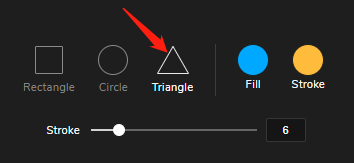
Choose a color in the palette or enter a color code to fill the shape.
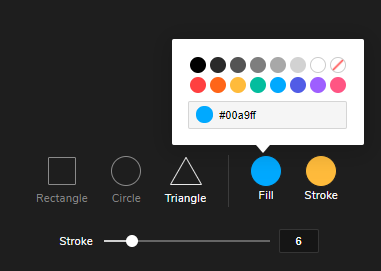
Choose a color in the palette or enter a color code to fill the stroke.
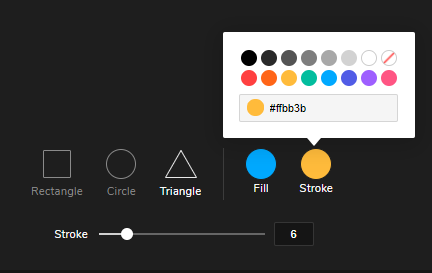
The stroke size can be set between 2 and 44.